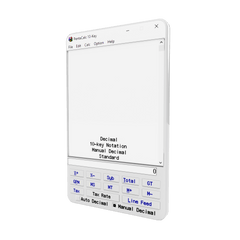Did your enter key stop working to total your calculations?
To fix this issue, you have 3 options.
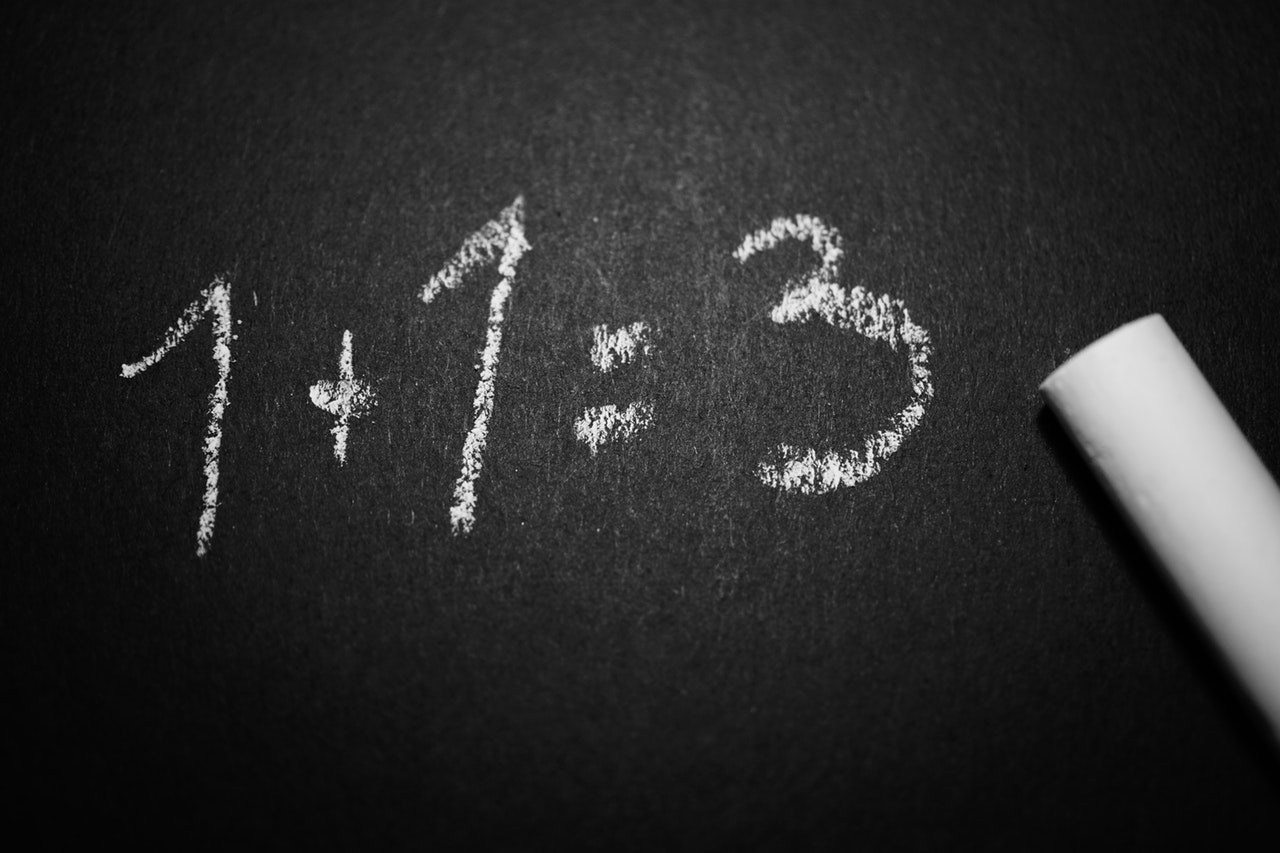
Option 1 - Use it like an adding machine
PentaCalc behaves just like an adding machine which only interprets the equal button in multiplication/division operations.
The equal and total both perform separate and distinct operations while in 10-key mode, you can't have a single key that executes both at the same time. We've modeled 10-key mode exactly like most traditional adding machines which differentiate between equal and total. Many customers map the number pad enter button on the keyboard to total and the = button on the keyboard to equal. Each operator in PentaCalc can only have one keyboard hotkey associated with it.
Here is a bit more of an explanation on how an adding machine works:
The equal sign on a adding machine functions only when calculating multiplication or division functions. When totaling numbers with addition and subtraction, the diamond and asterisk keys provide answers. The diamond key prints a subtotal of the numbers tabulated to that point. The machine remembers the current total and allows the user to continue computing. The asterisk button completes the calculation, prints the total on the adding tape and ends the computation.
Option 2 - Reinstall
Uninstall and then reinstall and select the 10-key option when you run the first time. Uninstall by selecting the icon from the program group.
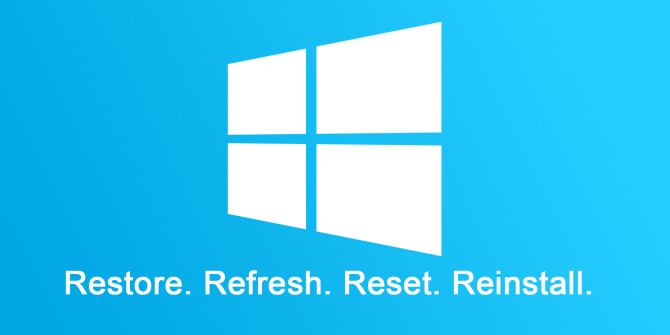
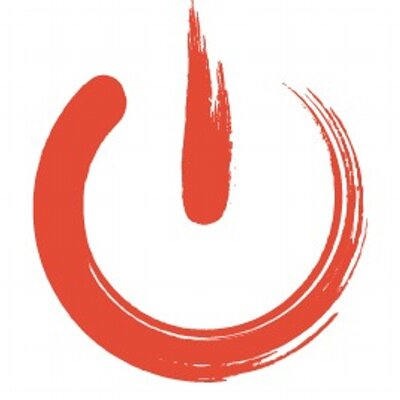
Option 3 - Change Hotkey Manually
A. You can change the HotKey manual by right clicking on any button and then selecting Button Properties from the menus.
B. Then click in the HotKey box and click a new HotKey.
C. Open the 10-key calculator so you can see the buttons.
D. First change the "=" key to "=" and then the Total button to Num-Enter. The Enter key in the main keyboard and the Enter key on the numeric keypad are handled differently so make sure you hit the Enter key on the numeric keypad.